TINAELLIS\Cybersecurity
Welcome to my blog!
Linux Basics
Directory Navigation
pwd # Displays the current working directory
cp # copies directories
mv # Moves or renames directories and files (removes the source directory)
cd # Changes directory specified
cd ../.. # Changes two levels up
cd / # Changes to root directory
ls # Displays the contents of a directory. Options include:
-a # displays all directory contents, including hidden content
-l # displays extended information, owner, modified date, size, and permissions
-al # displays listing of all contents, including hidden content
-R # displays the contents of a directory and subdirectories.
-R /etc # displays contents of /etc directory and subdirectories
-d # displays directories but not files
-r # reverses the sort order
Create, Copy, Move Directories
mkdir # Creates a new directory
-p # create all directories within the specified path when that path does not already exist
mkdir /home/Fred/work_files # creates a directory named work_files within the specified path
cp # Copies directories & leaves the source contents intact
-r or -R # options to recursively copy subdirectories and files within the directory
cp -r /temp /home/user # copies the entire /temp directory (with all of its files, subdirectories, and files in the subdirectories) to the /home/user directory
mv # Moves or renames directories (and files). Moving directories removes the source directory and places it in the destination
-f # overwrites a directory that already exist in the destination directory without prompting
-i # prompts before overwriting a directory in the destination directory
-n # never overwrites files in the destination directory
mv /temp/station ~/doc/ # moves station from the /temp directory to the ~/doc directory
mv /current /previous # renames the directory current to previous
Remove Directories
rmdir # Deletes an empty directory
rm # Removes the directory and file information from the file system
-i # prompts before removing
-r # removes directories, subdirectories, and files within them
-f # eliminates prompt for read-only files and avoids an exit code error if a file doesn't exist
rm -rf /home/user/temp # deletes the temp directory with all its subdirectories and files without prompting
rm -r /home/user/* # deletes all directories and files in the /home/user directory
Files
touch # If the file does not exist, creates a blank version of the file. If the file does exist, updates the file's modification and last accessed times
cp # Copies files - leaves the source file intact
-f # overwrites files that already exist in the destination directory
-i # prompts before overwriting a file in the destination directory
mv # Moves or renames files (and directories). Moving files erases the source file
-f # overwrites files that already exist in the destination directory
-i # prompts before overwriting a file in the destination directory
-n # never overwrites files in the destination directory
rm # Removes a file or directory
# Note: The rm command deletes a file or directory's inode, but it does not actually delete its data. To permanently remove data, use the shred command.
-f # option to delete with a prompt
File Permissions
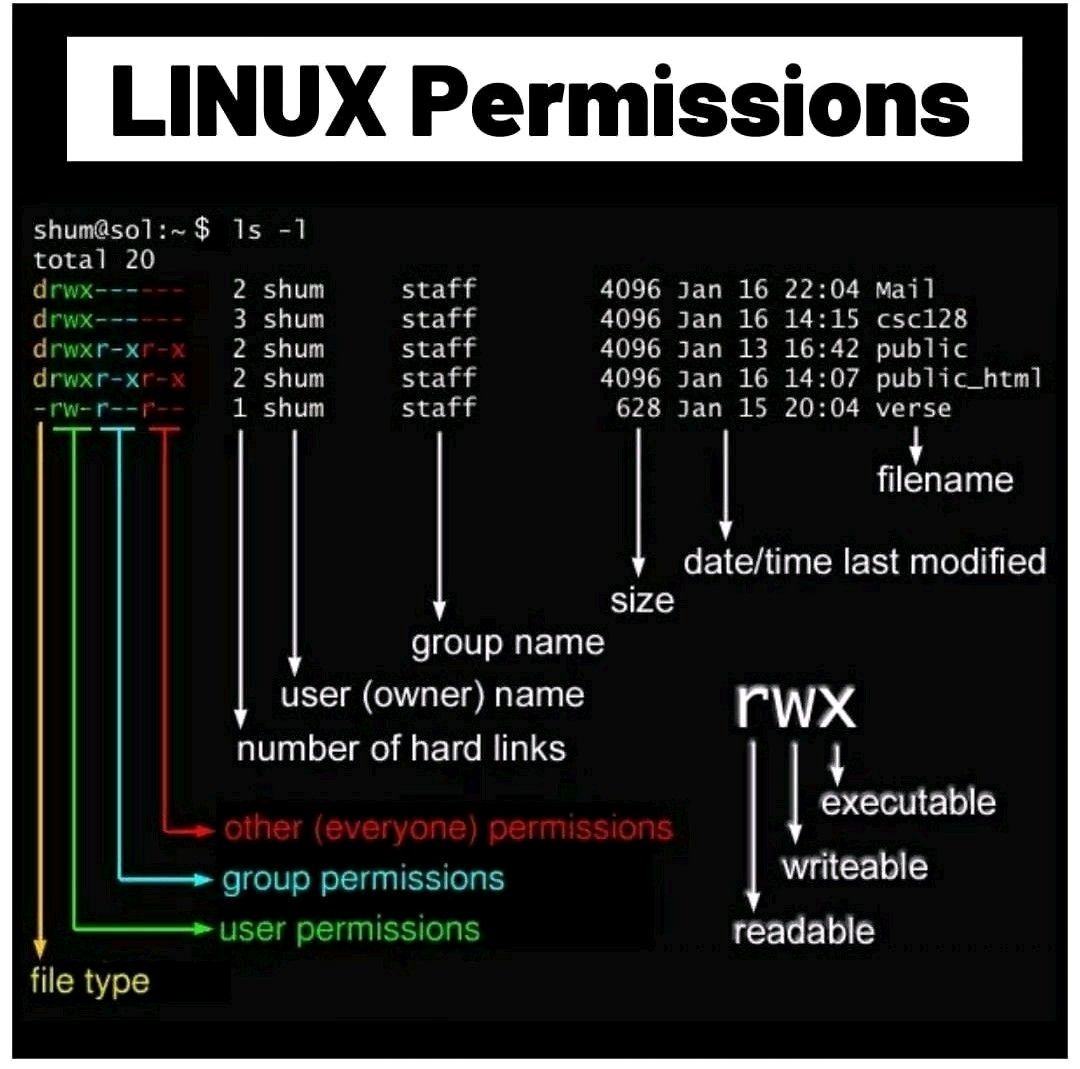
Working with Vi - Basics
The vi editor has two modes: Command and Insert.
When you first open a file with vi, you are in Command mode. Command mode means that you can use keyboard keys to navigate, delete, copy, paste, and do a number of other tasks—except entering text.
Press i: To enter Insert mode, press i. In Insert mode, you can enter text, use the Enter key to go to a new line, use the arrow keys to navigate text, and use vi as a free-form text editor.
vi # Starts vi. Type the command at the shell prompt
vi [filename] # Starts vi and immediately begins working on the named file
Insert key # Enters insert mode from command mode
i # shortcut for insert mode from command mode
Insert key # Also toggles between the insert and replace modes while in edit mode
Esc key # Enters command mode from edit mode
Delete key # Deletes text
z # Exits without saving
: # Enters command line mode from command mode
w # Saves the current document
w [filename] # names and saves the file
w! [filename] # overwrites the file
q # Exits vi. This produces an error if the text was modified
q! # Exits vi without saving
wq # Saves the document and exits vi (exit also works)
ZZ # Saves the file and quits
Starting the Editor = vi filename or vi (starts in command mode)
Insert Mode = press i to enter insert mode (esc to exit)
Saving and Quit = ZZ save file and quit